WhatsApp Messenger 64-bit for PC Windows
US
11:19:00 PM
WhatsApp Messenger offers a desktop application for Windows that supports both 32-bit and 64-bit systems. Here’s how you can download and install the 64-bit version for Windows:
Visit the Official WhatsApp Website:
- Go to the official WhatsApp download page.
Download the Windows Version:
- On the download page, you will see options for different operating systems. Click on the "Download for Windows" button. The website should automatically detect if you are using a 64-bit system and provide the appropriate version.
Install the Application:
- Once the download is complete, open the downloaded file (usually named
WhatsAppSetup.exe). - Follow the installation prompts to install WhatsApp on your PC.
- Once the download is complete, open the downloaded file (usually named
Set Up WhatsApp on Your PC:
- After installation, open WhatsApp on your PC.
- You will see a QR code that you need to scan with your WhatsApp mobile app to link your account.
- Open WhatsApp on your phone, go to the settings menu, select "Linked Devices", and scan the QR code displayed on your PC screen.
This will link your mobile WhatsApp account with the desktop app, allowing you to use WhatsApp on your Windows PC.
Additional Notes:
- Ensure you have the latest version of WhatsApp on your mobile device to use the linking feature.
- The desktop app syncs with your mobile device, so you will need an active internet connection on both your phone and PC for the best experience.
- The desktop app supports most of the features available on the mobile app, including messaging, voice calls, and video calls.
If you encounter any issues or need further assistance, the WhatsApp Help Center provides detailed guides and troubleshooting tips.
Ratings:
Platform:
WindowsFooter Menu Widget
Created By SoraTemplates | Distributed By e aadhar card





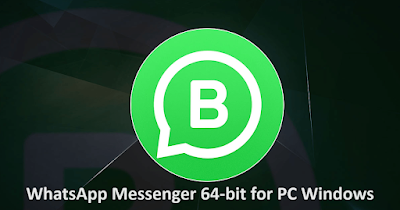

0 Comments